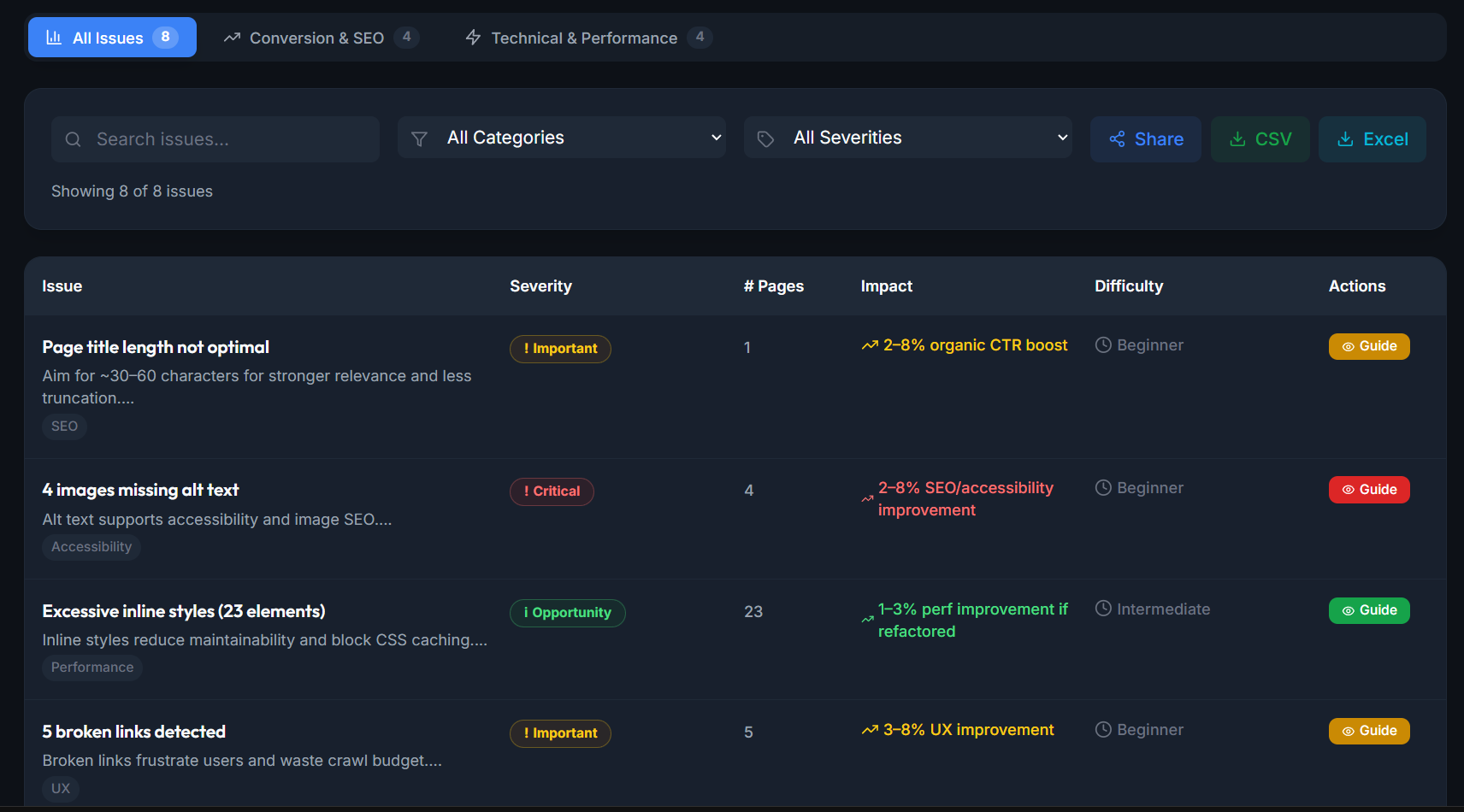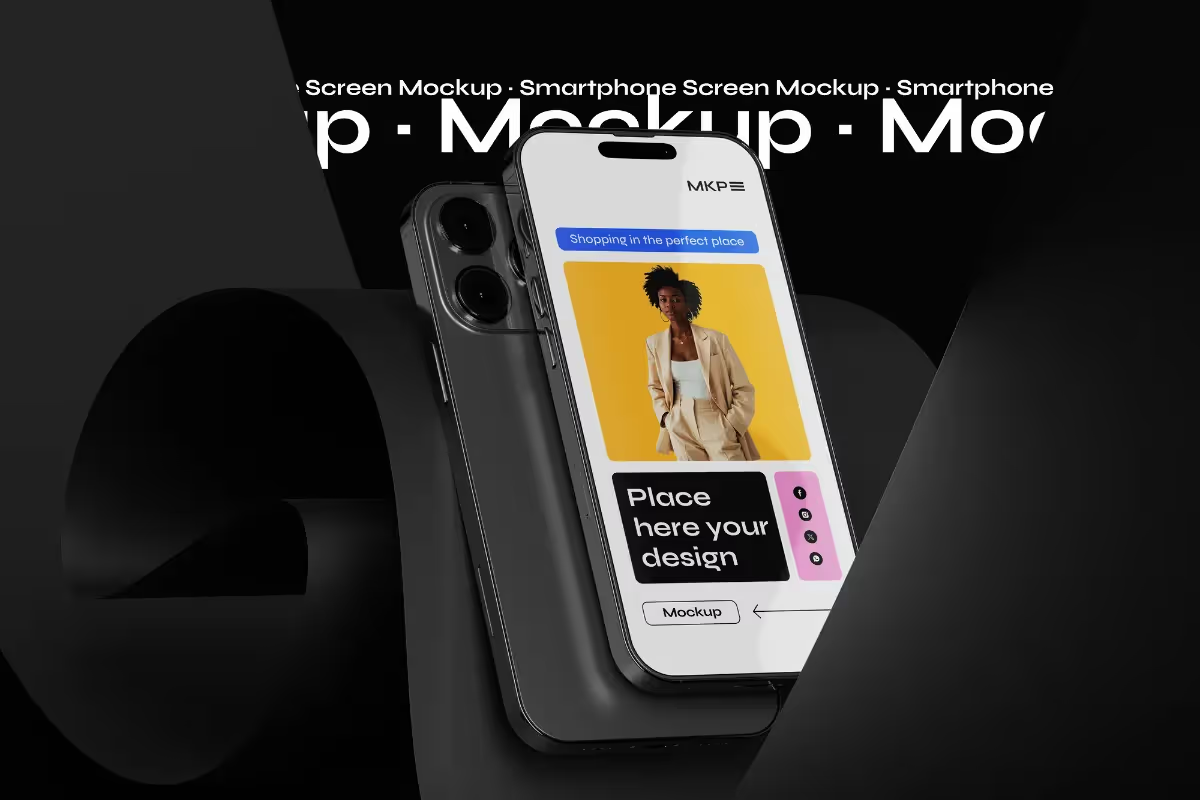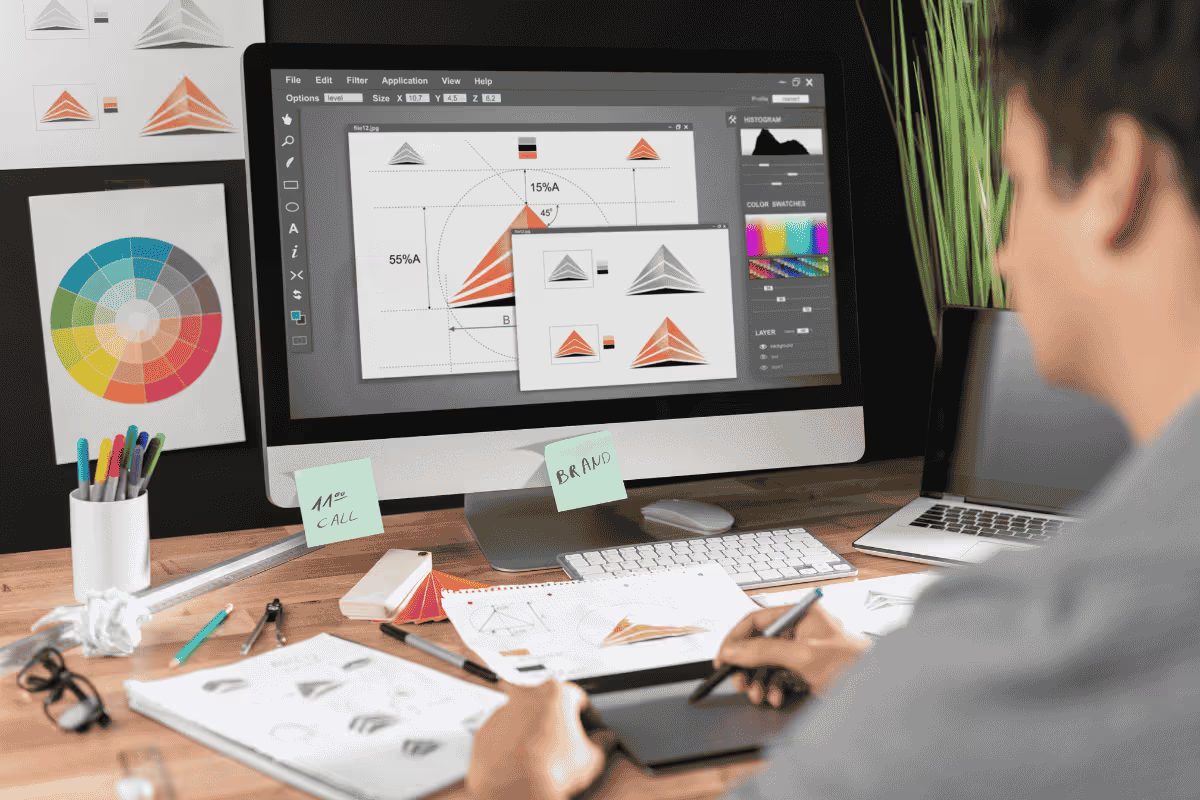In the dynamic world of web design, having the right tools at your disposal can make all the difference. Whether you're crafting a sleek portfolio site or a complex e-commerce platform, the right software can streamline your workflow, enhance your creativity, and help you deliver stunning results.
This guide is here to introduce beginners to eight essential design tools that every aspiring web designer should consider in 2024. From industry standards to innovative newcomers, these tools offer a range of features to kickstart your web design journey.
What Is Web Design?
Website design is the process of creating, planning, and designing the layout, look and functionality of a website or mobile app. It involves the use of graphic design software to create various elements such as colors, typography, graphics, images and interactive features to build a visually appealing and user-friendly website.
It also encompasses the structure, navigation, and organization of content to ensure a seamless user experience. One such tool also includes eg. FIGMA which designers use to create visually captivating layouts and graphics.
Best Web Design Tools For Professionals
Creating a professional website requires more than just creativity, it demands the right tools to bring your vision to life. Learn about our web design tools that we rely on at Fit Design.
1. Adobe Photoshop
=> £21.98/month
A powerhouse in the world of digital design, known for its robust features, it remains a staple for web designers. Used for tasks like creating web banners, retouching photos for e-commerce sites, and designing website mockups.
Adobe Key Features:
- Layer Management: Organize your design elements easily
- Photo Editing: Retouch photos to perfection
- Graphic Creation: Create custom graphics and assets
Adobe Pros:
- Versatility: Photoshop can handle a wide variety of design tasks, from photo editing to graphic design and digital painting
- Extensive Features: Offers advanced tools and capabilities that allow for detailed and precise work
- Industry Standard: Widely recognized and used, making it easier to collaborate with other designers and integrate with other Adobe products
Adobe Cons:
- Steep Learning Curve: Its extensive range of features can be overwhelming for beginners
- Cost: Requires a subscription to Adobe Creative Cloud, which can be expensive over time
- Resource-Intensive: This can be demanding on your computer’s hardware, requiring a powerful machine to run smoothly
Usage Tips: Start with basic tutorials and learn essential shortcuts like Ctrl+T for transforming objects and Ctrl+J for duplicating layers. Engage in beginner projects like creating social media graphics to get comfortable with the interface. Additionally, for those working with compressed files, it's useful to know how to unzip RAR files on Mac to access design resources quickly.
2. Sketch
=> $12/month
One of the favourites among UI/UX designers for its simplicity and powerful design capabilities, particularly for macOS users. Ideal for designing user interfaces, creating mobile app mockups, and wireframing websites.
Sketch Key Features:
- Vector Editing: Precision in creating scalable designs
- Symbols: Reusable elements that can be updated across multiple artboards
- Artboards: Design multiple screen layouts in a single document
Sketch Pros:
- Intuitive Interface: Easy to learn and use, making it accessible for beginners
- Specialized for UI/UX Design: Tailored features that cater specifically to web and app design
- Extensive Plugin Ecosystem: A wide range of plugins that extend functionality and streamline workflow
Sketch Cons:
- Mac-Only: Limited to macOS, which restricts its accessibility to users on other operating systems
- Less Suitable for Raster Graphics: Primarily focused on vector design, making it less effective for detailed photo editing
- Subscription Model: Requires an ongoing subscription for updates and cloud features
Usage Tips: Begin with Sketch’s official learning resources and community tutorials. Utilize plugins like Anima for advanced animations and Craft for streamlined prototyping and collaboration.
3. Figma
=> £14/editor/month
It stands out for its collaborative capabilities, making it an ideal prototyping tool for team projects and complex building wireframes. Excellent for collaborative design projects, creating interactive prototypes, and maintaining design consistency across teams.
Figma Key Features:
- Cloud-Based Design: Access your work from anywhere
- Real-Time Collaboration: Work simultaneously with team members
- Prototyping: Create interactive prototypes directly within the tool
Figma Pros:
- Collaboration: Real-time collaboration allows multiple designers to work on the same project simultaneously
- Cross-Platform: Works on both macOS and Windows, as well as in web browsers
- Free Version Available: Offers a free tier with substantial features for beginners
Figma Cons:
- Internet Dependence: Relies heavily on a stable internet connection for real-time collaboration and cloud storage
- Limited Offline Functionality: Less effective when working without internet access
- Learning Curve for Advanced Features: While easy to start with, mastering its full range of capabilities can take time
Usage Tips: Start by creating simple projects like wireframes for a website. Explore shared libraries to maintain design consistency across projects. Figma’s community page offers a wealth of free resources and templates.
4. Slickplan
=> £9.50/month
A must-have tool for web designers focused on organizing and planning well-structured websites. It’s ideal for professionals aiming to map out layouts, content, and user journeys before diving into the design phase.
Slickplan Key Features:
- Sitemap Builder: Drag-and-drop functionality for effortless website structure planning
- User Flow Diagrams: Map user journeys for improved navigation and experience
- Content Planner: To organize content in sync with the sitemap
Slickplan Pros:
- User-friendly Interface: Designed for easy setup and planning
- Figma Integration: Link mockups to sitemaps
- Team Communication: Perfect to streamline the planning process
Slickplan Cons:
- Not a Full Design Tool: Better suited for planning rather than visual creation
- Limited Color Coding: Users can only add color to all pages on a level
- Page Creation: Can't create an overview of a site's structure and break it into individual pages
Usage Tips: Use it's content planning and sitemap tools to build a complete roadmap for your site. Take advantage of the Figma integration to visualize how designs align with your structure, making it easy to share with clients or stakeholders for feedback. Perfect for organizing everything before starting development or design.
5. InVision
=> $7.95/user/month
Excels in transforming static designs into interactive prototypes, fostering effective feedback and collaboration. Commonly used for creating interactive prototypes, gathering client feedback, and managing design projects.
InVision Key Features:
- Interactive Mockups: Bring designs to life with interactive elements
- Design Feedback: Collect and manage feedback directly on your designs
- Project Management: Manage design projects and workflows
InVision Pros:
- Feedback Integration: It is easy to gather and incorporate feedback from clients and team members
- Prototyping Features: Robust tools for creating interactive and high-fidelity prototypes
- Collaboration: Excellent for team-based projects with features that facilitate communication and collaboration
InVision Cons:
- Complex Setup: Can be challenging to set up and get started for beginners
- Cost: Higher-tier features and capabilities can be costly
- Learning Curve: May require time to master all its features and integrations
Usage Tips: Start by using the Freehand tool for brainstorming sessions. Learn to create clickable prototypes and gather feedback from stakeholders efficiently. Integrate InVision with tools like Sketch for a streamlined design process.
6. Canva
=> £13/month
Canva is perfect for beginners who need to create professional graphics eg. real estate farming postcards quickly without the steep learning curve of more complex software. Great for creating social media graphics, web banners, and simple website elements.
Canva Key Features:
- Drag-and-Drop Interface: Easy to use for creating designs quickly
- Templates: Extensive library of templates for various design needs
- Asset Library: Access to a wide range of graphics, photos, and fonts
Canva Pros:
- Ease of Use: Extremely beginner-friendly with an intuitive interface
- Affordable: Free tier available, with affordable premium options
- Wide Range of Templates: Vast library of pre-designed templates for quick design creation
Canva Cons:
- Limited Advanced Features: Less suitable for professional-level design work or complex projects
- Template Reliance: Heavy reliance on templates can lead to less unique designs
- Performance Issues: Can be slow with larger or more complex designs
Usage Tips: Explore Canva’s templates to create simple web graphics like banners and buttons. Utilize their design school for tips on colour theory, layout, and typography. Practice creating designs for social media posts to build confidence.
7. Affinity Designer
=> £33.99/on-off
Affinity Designer is a cost-effective alternative to Adobe Illustrator, offering professional-grade vector and raster design tools. Perfect for creating detailed vector illustrations, designing logos, and producing intricate web graphics.
Affinity Designer Key Features:
- Vector and Raster Design: Switch seamlessly between vector and pixel workspaces
- Seamless Zoom: Zoom up to 1,000,000% for detailed work
- Non-Destructive Editing: Edit images without losing quality
Affinity Designer Pros:
- One-Time Purchase: No subscription required, making it more affordable long-term
- Professional Features: Offers a wide range of tools suitable for both vector and raster graphics
- Cross-Platform: Available on both macOS and Windows, ensuring flexibility in workflow
Affinity Designer Cons:
- Learning Curve: This can be challenging for beginners due to its powerful feature set
- Plugin Ecosystem: While growing, it's not as extensive as Adobe's ecosystem
- Community Support: Smaller community compared to industry giants like Adobe
Usage Tips: Start by exploring Affinity’s official tutorials and user forums. Practice creating vector illustrations and experiment with raster tools for texture and detail. Utilize personas to switch between different sets of tools based on your project needs.
8. Depositphotos
=> £16.99/month
AI Image Generator by Depositphotos is an innovative platform for creating unique and high-quality images using artificial intelligence. It simplifies image creation for web design, marketing, and creative projects.
Depositphotos Key Features:
- AI-Generated Images: Create unique visuals tailored to your needs.
- Customization: Adjust image styles, themes, and details for personalized results.
- High-Quality Output: Get professional-grade images suitable for various applications.
Depositphotos Pros:
- Time-Saving: Generate images quickly without manual editing.
- User-Friendly Interface: Simple and intuitive for beginners and professionals.
- Versatile: Ideal for web design, marketing materials, and creative projects.
Depositphotos Cons:
- Limited Free Access: Full features may require a subscription.
- Dependence on AI Prompts: Results depend on well-crafted prompts.
- Style Constraints: Customization options may be limited compared to manual design tools.
Usage Tips: Start with clear and specific prompts to guide AI-generated results. Explore various style settings to match your brand's visual identity. Use generated images as creative assets for web design, marketing campaigns, and social media content.
5 Best Web Design Software For Beginners
Creating a website can be a daunting task, especially for beginners. Fortunately, modern website builders and web design tools simplify the process, making it accessible to anyone, regardless of their technical skill level.
Here are five of the best web design software options for beginners, each with its unique strengths, usage, examples, pricing and tips to help you get started.
1. Wix
Wix is a user-friendly website builder known for its intuitive drag-and-drop interface. It's perfect for beginners who want to create a professional-looking website without any coding knowledge.
Usage: Wix allows you to design and customize your website easily. You can choose from over 500 templates and use its drag-and-drop tools to add elements like text, images, videos, and more.
Example: Imagine you want to create a portfolio website. With Wix, you can select a portfolio template, drag and drop your photos and artwork into the template, and customize the layout to match your style.
Price: Wix offers a free plan with Wix-branded domain names. Premium plans start at $14 per month, which include a custom domain, web hosting and removal of Wix ads.
Tips:
- Utilize the Wix App Market to add additional functionality to your site
- Use Wix ADI (Artificial Design Intelligence) to create a personalized website quickly
-------------------------------------------------------
2. WordPress [Elementor]
WordPress is a powerful and flexible platform, and with the Elementor plugin, it becomes extremely beginner-friendly. Elementor is a visual page builder that simplifies WordPress design. A great option to generate web design leads.
Usage: Elementor allows you to design WordPress pages in real time with a live editing interface. You can drag and drop widgets, customize layouts, and see your changes instantly.
Example: For a small business website, you can use Elementor to create a custom homepage with sections for services, testimonials, and contact forms, all without touching a single line of code.
Price: WordPress itself is free, but you'll need to pay for hosting, which starts around $3-$5 per month. Elementor has a free version, with the Pro version starting at $49 per year for more advanced features.
Tips:
- Explore the free Elementor templates to jumpstart your design process
- Leverage Elementor’s Theme Builder to create custom headers, footers, and other site parts
-------------------------------------------------------
3. Drupal
Drupal is an open-source content management system known for its flexibility and scalability. While it has a steeper learning curve, it offers extensive customization options for beginners willing to invest some time.
Usage: Drupal allows you to build complex websites with custom content types, user permissions, and extensive taxonomies. You can use it to create powerful websites and web applications. It's suitable for more advanced beginners who are comfortable learning new tools.
Example: Consider creating a community forum. With Drupal, you can set up user roles, create forums, and manage user-generated content effectively.
Price: Drupal is free, but like WordPress, you’ll need to pay for hosting, typically starting at around $5 per month.
Tips:
- Start with a pre-built Drupal distribution to simplify the setup process
- Use the extensive Drupal documentation and community forums for support, or you can also use tools to help create better websites
-------------------------------------------------------
4. Shopify
Shopify is a leading e-commerce platform designed for users who want to create online stores quickly and efficiently. Its ease of use and comprehensive features make it ideal for beginners.
Usage: Shopify provides a variety of themes and a straightforward interface to manage products, process orders, and handle payments. You don't need any coding skills to get your store up and running.
Example: If you want to sell handmade crafts, Shopify allows you to list your products, set up a payment gateway, and manage your inventory with ease.
Price: Shopify plans start at $29 per month, with a 14-day free trial to test the platform.
Tips:
- Use Shopify's app store to add extra functionalities like marketing tools and inventory management
- Take advantage of Shopify's customer support and educational resources
-------------------------------------------------------
5. Squarespace
Squarespace is known for its beautiful, designer-quality templates and easy-to-use interface, making it a favourite among beginners looking to create visually stunning websites.
Usage: Squarespace’s drag-and-drop builder and all-in-one platform allows you to create blogs, portfolios, online stores, and more without any coding knowledge.
Example: For a photography website, you can choose from various photography templates, upload your images, and arrange them into galleries effortlessly.
Price: plans start at $12 per month for personal websites and $18 per month for business websites.
Tips:
- Use Squarespace’s built-in SEO tools to optimize your site for search engines
- Experiment with different templates to find the one that best fits your needs and aesthetic
5 Free Web Design Software To Start
1. WordPress: Popular and easy-to-use content management system that allows beginners to create websites without any coding knowledge. It offers a wide range of themes and plugins to customize your site.
2. Wix: Drag-and-drop site builder that is perfect for beginners looking to create a professional-looking website quickly. It offers a wide range of templates and tools to help you design a website that suits your needs.
3. Weebly: Another popular website builder that offers an intuitive drag-and-drop interface for building websites. It features a variety of themes and design elements to help you create a custom website without any coding knowledge.
4. Squarespace: A user-friendly builder that offers beautiful templates and customizable designs. It also features a drag-and-drop editor that makes it easy for beginners to create a stunning website.
5. Google Sites: A free and easy-to-use website builder that allows users to create simple websites with just a few clicks. It offers a variety of templates and customization options to help you design your site quickly and easily.
Website Design Tools To Build A Website
You need various web design tools in 2024 to build a successful website from web builders to SEO tools and analytics, each category plays a crucial role in ensuring your website is effective, user-friendly, and optimized for search engines.
1. Web Builders
The first step is to choose a web platform that is convenient to your business category and easy to design.
- Webflow: Creative portfolio, brochure & service websites
- WordPress: Standard business sites
- Shopify: eCommerce stores
- Wix: Flexible templates, no design skills
-------------------------------------------------------
2. Stock Photos and Graphics
Acquiring and creating content is crucial for a compelling website, it will lower your bounce rate and increase user engagement.
- Freepik: Images, videos, graphical assets
- Iconscout: Icons, illustrations, Lottie files
- Unsplash: Free stock photos
- Pexels: Photos and videos
-------------------------------------------------------
3. Copywriting Tools
To ensure that your pages are compelling and free of grammatical errors, utilize some easy-to-use paid and free tools.
- Grammarly: Check your grammar, punctuation, and writing
- Jasper: Premium AI content creator
- ChatGPT: Basic content writing
- WriteSonic: Create a blog article with one click
-------------------------------------------------------
4. SEO Tools
SEO-optimized content is essential for your website to rank higher in search engine results and to drive organic traffic.
- SEObility: Keyword & position tracking
- Yoast SEO: A WordPress plugin
- Ubersuggest: Keyword research, site audits & competitive analysis
- NeuronWriter: Optimize content for higher ranking
-------------------------------------------------------
5. Performance & Analytics Tools
Whether you have an over-optimised site or you lack speed & performance, the key is to monitor efficiency using tools available.
- YelloLab: Site performance
- Google PageSpeed: Suggestions for improvement
- GTmetrix: Detailed speed reports
- Hotjar: Heatmaps and session recordingsdditional Tools
-------------------------------------------------------
6. Additional Tools
Many useful tools are out there to further improve your online presence as well as your web design process.
- Hootsuite: Manage and schedule social media posts
- Featured: Haro link building
- Moz: Content marketing
- ClickCase: Ad bot detection
Affordable Web Design Agencies In The UK
Finding the right partner for your web development project is key to set up a website. Search for experienced web designers who have experience and knowledge in various design platforms, web applications and technologies.
Look up their previous works, read testimonials, ask for a quote and compare prices from different agencies to find the best affordable web design agency in the UK. Check out these top web design agencies for website development:
- Plug&Play [£££]: Established premium web agency
- Fit Design [££]: Webflow web design agency
- Kota [£££]: Creative website development agency
- Blue Whale [£]: Affordable website agency
- Bond Media [££]: Versatile WordPress agency
Conclusion - Tool for Desgin
In the dynamic world of web design, having the right tools at your disposal can make all the difference. Whether you're crafting a sleek portfolio site, a free website or a complex e-commerce platform, the right software can streamline your workflow, enhance your creativity, and help you deliver stunning results.
Make sure to design your website with the help of a web developer who has experience with web design elements and tools on the market that will streamline the design process.
Gudie to Web Design Software Tools
What Is The Easiest Website Design Tool?
The easiest website design tool will depend on your personal preferences and level of experience with design. In general, Weebly and Wix are often considered to be user-friendly web design tools that are great for beginners but every tool on this list has its pros & cons.
WIX
- Zero coding or drag-and-drop learning curve: You answer a few questions, and Wix ADI auto-generates a polished site with pages, images, and copy in minutes.
- Point-and-click editing: Change text, swap images, or add sections with simple on-screen prompts, no layout headaches.
- Built-in extras: Hosting, SSL, responsive templates, basic SEO, and an app store for bookings, e-commerce, chat, etc., all in the same dashboard.
- Free tier to test: Start at £0 (with Wix ads), then upgrade when you need a custom domain or online-store features.
How To Design A Web Page Easily?
- Select a CMS web design software tool that best suits your needs and skill level.
- Before you start designing, sketch out a rough layout of your web page.
- Many web design software tools offer pre-designed templates that you can customize to suit your needs.
- Use high-quality images, videos, and graphics to enhance the visual appeal of your web page.
- Test your design before publishing your web page, be sure to test it on different devices and browsers.
What Is The Best Platform For Website Design?
The most popular platforms include Webflow, WordPress, Squarespace and Drupal. Select a website design software that is fit for your budget.
- Webflow: Ideal for designers and developers who want a high degree of customization.
- WordPress: A versatile and widely-used platform with a vast ecosystem of themes and plugins.
- Squarespace: A user-friendly platform suitable for small businesses and individuals who want a stylish, easy-to-use website.
- Drupal: A robust and scalable platform for large, complex websites.
How Often Should I Update My Website?
It's recommended to update your site every 6 to 12 months and redesign it every 2-3 years. Interactive web pages are key for conversion and algorithms love fresh content.
Are HTML and CSS tools?
- HTML ( HyperText Markup Language ) defines a page’s structure and content (headings, images, links, forms, etc.).
- CSS ( Cascading Style Sheets ) controls how that content looks, layouts, colors, fonts, spacing, animations.